FIRST- If you have a problem as mentioned in the download thread please direct the problem to the PROPER help section to assure your problem gets the proper trouble shooting.
So this means if you have a problem with one of the older 7in1 bots, these include the fishing bot, powerup bot, and any other bot on the RIGHT side of the main gui then please direct them to the proper help section UNLESS you feel the problem is directly related to the Rogue Tools GUI.
This goes the same of the programs on the left side of the gui and the center section with the exception of 4 programs which I discuss in a minute.
So if you have a problem with mr.argus but ALL mr.argus are not working, even ones that are NOT in the gui then please direct your questions to the Hacks section.
Now if you have a problem with say MAPMON but if you run MAPMON solo WITHOUT rogue tools and it works perfectly then you can report your problem here.
OK glad we are all clear on that, this will help your problem get answered, help keep this section uncluttered, and help so your thread doesnt just get deleted or moved.
As mentioned before this is a BETA, this means you can currently only run in 1 resolution which is 1280x1024 until the rest of the code is done.
How long will this take? It depends how many snags I hit.
Less then 2 weeks if all goes well, maybe more if it doesnt.
Now into the program itself
First install the program and if you plan to use the mapmon plugin please see the thread in the Rogue Tools download section with the map pack downloads.
Go ahead and launch the program.
This will bring up the opening gui.
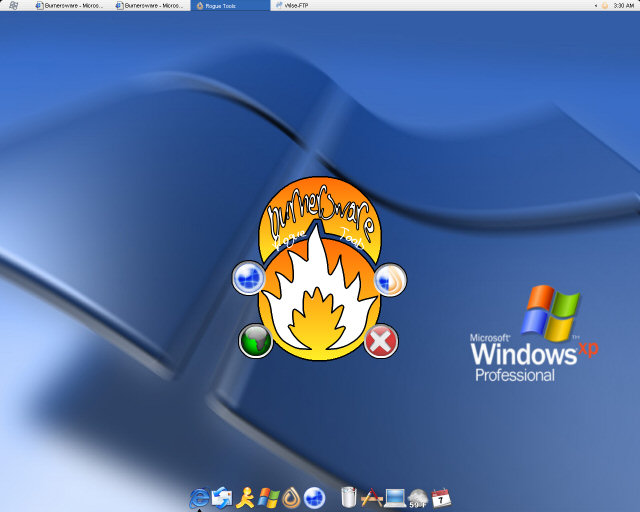
From here you have 4 choices
Upper left - Launch FFXI windowed WITHOUT Burnersware
Upper right- Launch FFXI Windowed WITH Burnersware
Lower left- Launch to the ffxiscripting website (this is actually going to be a very special button in the future, the web launch is just a filler till then)
Lower right- EXIT
If you click on the upper right or left icons it will pop out a box with 2 options
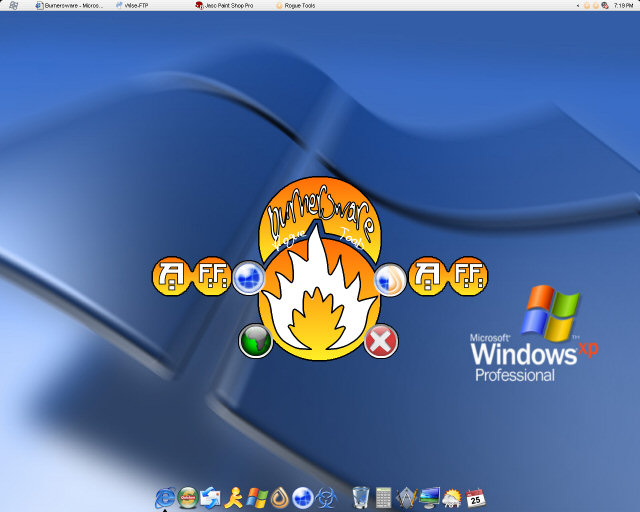
These buttons allow you to select which windower to use.
The A is for Azaril windower and the FF is for the FFWindower.
You can use either windower with or without ffxiscripting software running.
The window name will be
FFXiApp-Windower Enabled
When in Windowed Mode I set the FFXI window title to the most common title "FFXiApp-Windower Enabled" so most of your programs will still work without much fussing about in the .ini files.
Lets go ahead and choose the upper right button.
This will close the gui and Launch Playonline
From here go ahead and log in as usual
Once you hit this screen
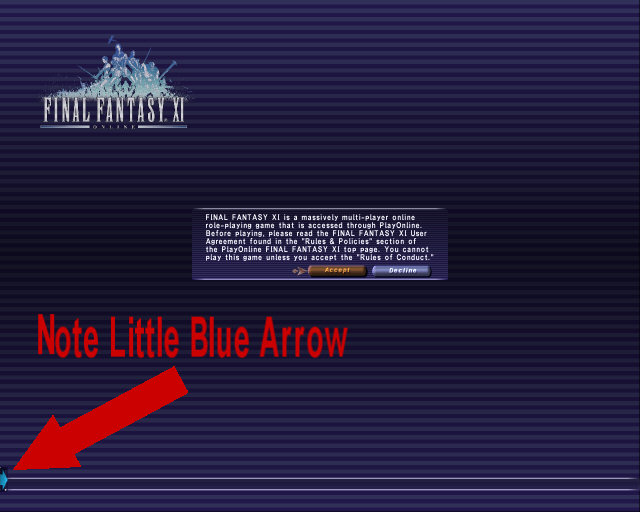
Go ahead and finish logging in.
Now you can click that little blue arrow

Overwhelming a bit but Ill walk you through it.
First lets take notice of the GUI itself.
This GUI was designed to "fit" with ffxi, notice how you can still read the first line of chat when maximized so you can still see what your typing.
Notice how you can still see your hp/mp and if in a party can still see the hp/mp of others.
The colors used where meant to slighty resembly the ffxi menu colors to help the gui feel a little more at home on the screen.
The first button "Little Blue Arrow" will minimize the program to the left and give you the box you started with.

The next button in the arsenal is the "hamburger helper button". Why a hamburger helper? Well it was the closest thing I could find to resembly a helper icon @ 40 pixels and it just seemed to work.
OK so lets click it.

You now see a box with 5 icons, lets take a break from that for a second and click the button again, SEE THAT? well thats how you close the box if you decide you dont want to make a selection from there, just wait it gets better, much better.
Ok the icons are for
upper left- Red Mage Helper Solo
upper right- Red Mage Helper Party
lower left- Black Mage Helper
lower right- White Mage Helper
center- All Jobs Helper
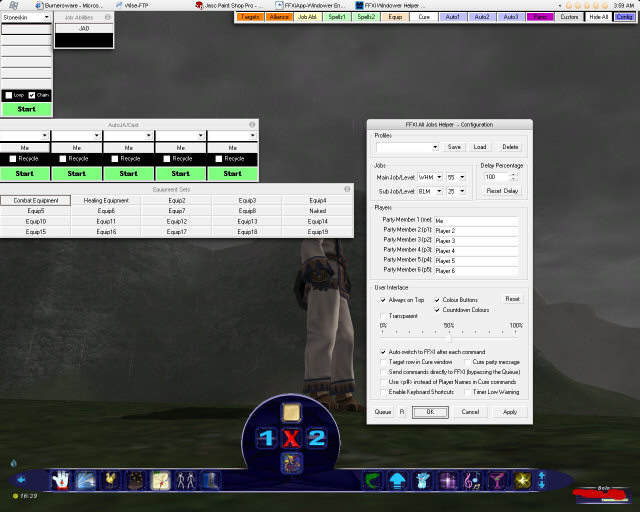
Clicking on one of the icons will open the program and close the box, wait it gets better.
Now Click anywhere on the FFXI screen to give Focus back to FFXI.
See the helper disappear? Yeah that sux.
Open the box again and click the program icon again thats already running, SEE THAT? it brought it back to the top of the screen again for you. I call these "Launch/Focus" Buttons.
Finally on to button 2
This kinda looks like some crystals, well its kinda supposed to anyway.
This will open xcraft synthesis bot.
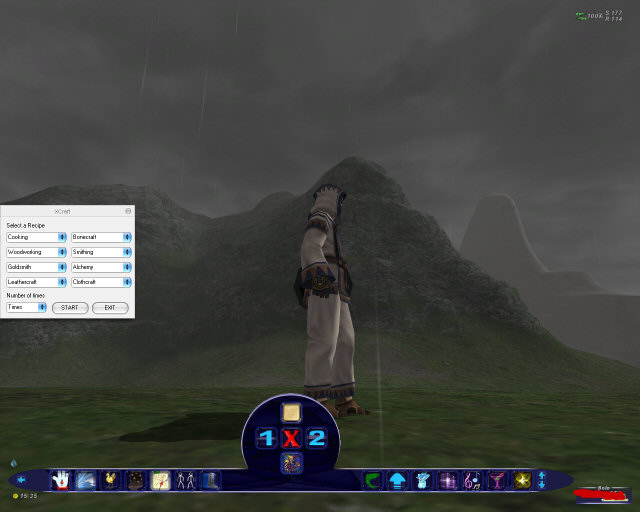
From here you can start up the bot or exit the bot and all that good stuff.
Now you can also quickly CLOSE the bot by clicking the second icon again.
Voila- Gone. I call this a "Launch/Kill" Button.
Also lets say you start the bot and its running, how do you close the program while its running in the background but theres not a gui for you to close it, wait till its done? NAH just click the second button on the gui again and POOF like magic its gone.
Third Button
This is Xchoc the Chocobo Bot, all the same rules apply as far as button control goes with the XCraft bot "button 2" above.
This means you can close the bot by pressing the button again.
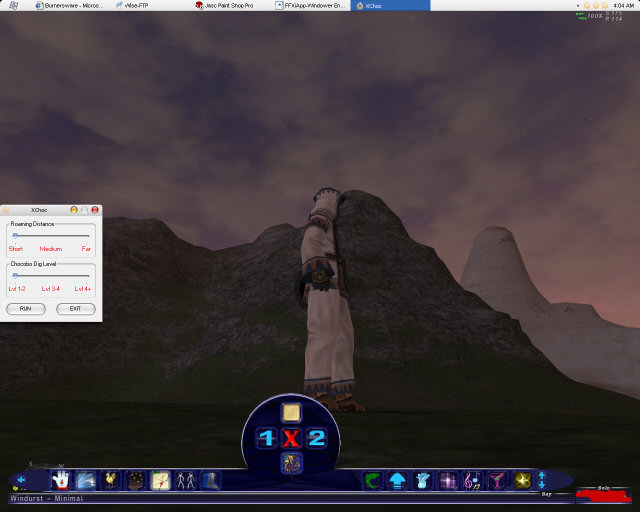
Next Button, The picture of ARGUS, yep this is Mr.Argus English version.
Dont be alarmed when you see "BURNTArgus" as the window title, thats just so my program knows my argus from yours.
Just click the Button and PooF Theres Argus.
Now if you lose argus by clicking around in FFXI, just click the button again and it will bring argus back to the top.
This helps so you dont have to alt tab to find it.
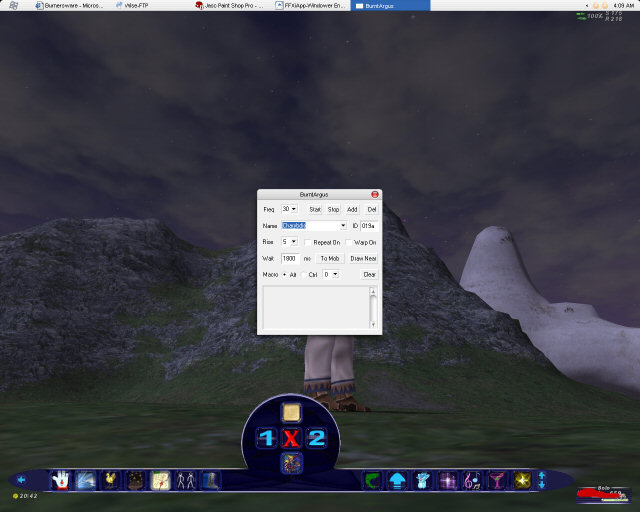
Next up you will see a picture of a GPS, this represents POS, as with mr.argus the window will be renamed "BURNTPOS".
Same goes for the button click, once will open the program and click again anytime to bring POS right back to the top of all windows.
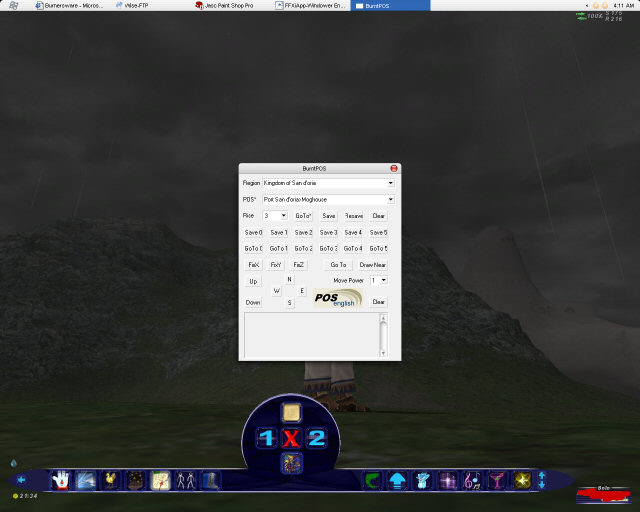
Next Button is a little more interesting. Its 2 stick figures and what this is for is the programs PC and NPC.
You first click the button to choose which program you would like to run, yes you can run both.
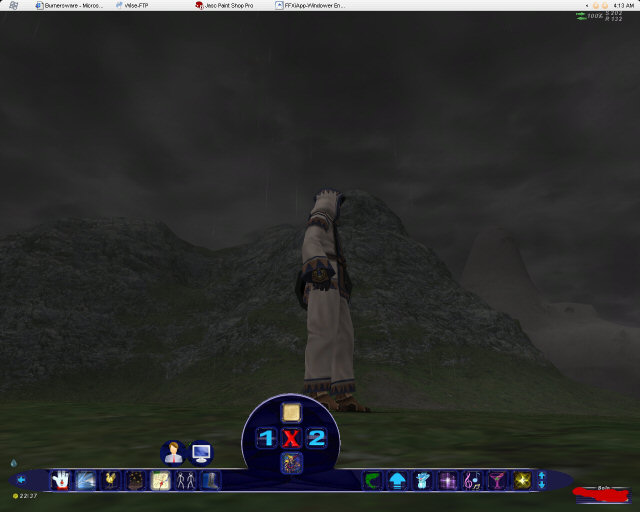
The button that looks like a person is for PC or Player Character
The Button that looks like a computer is for NPC or NON-Player Character
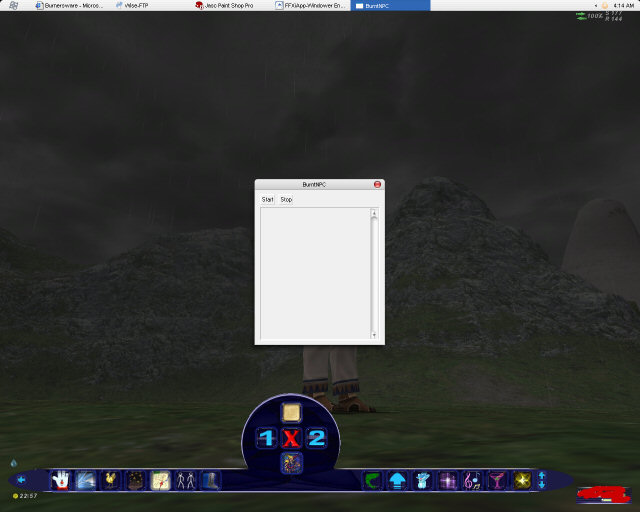
Just like Argus and POS the Name with be renamed "BURNT etc.." and if you want to bring the program back to the top you can do so by clicking the proper icon again.
Next up we have a boot with a blur behind it, know why the boot has a blur? Cause its going fast from using flee
So click the button and you got flee, rename "BurntFlee". Click again and it will bring flee back to the top of all other windows.
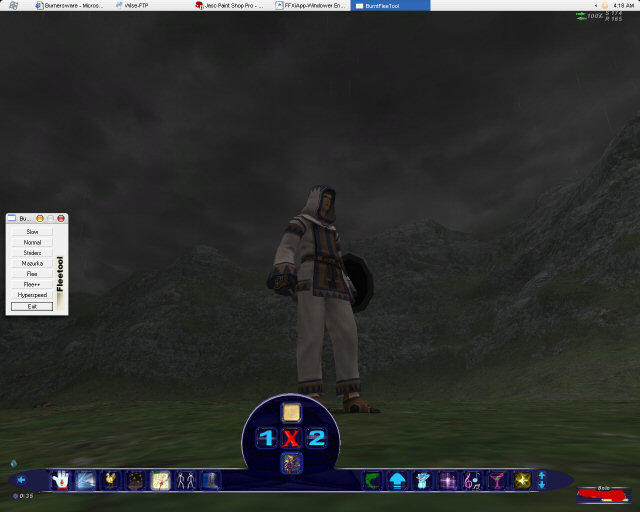
Now we have the FFXi Draw Distance tool, for those of you who have never used this please let me explain. Basically what this does is allow you to see further in game by simply adjusting a slider based control.
By clicking the button you will open the tool and by clicking it again at any time you will be the tool back to the top of all windows if the tools is not already running.
Finally onto the center section
Lets start at the top
Top button Opens up MAPMON
To use this plugin YOU WILL NEED TO DOWNLOAD A MAPMON MapPack. Its in the Rogue Tools Download Section.
This is the full blown version of mapmon so you can do everything with it but now you have a quick and easy way to start and stop it.
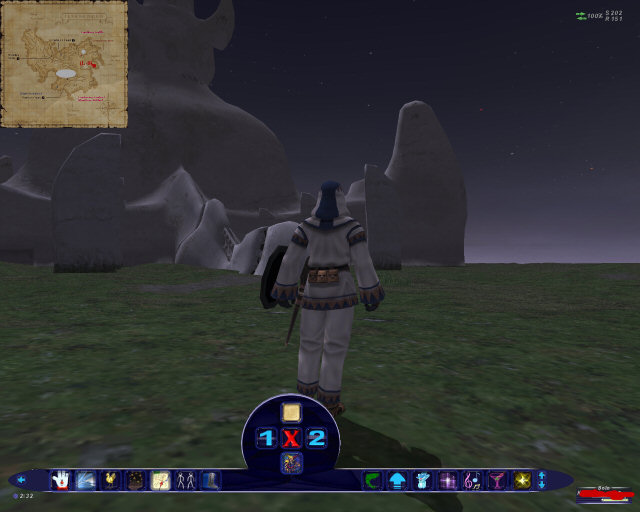
Next up on our list we have the left and right buttons in the center bubble.
I will cover these at the same time.
The left button will open a single clickable macro sheet consisting of alt marcos, the right will open a double clickable macros sheet consisting of alt and ctrl macros.
Let me demonstrate with the single macro sheet.
First click the macro button to open up the macro lock.
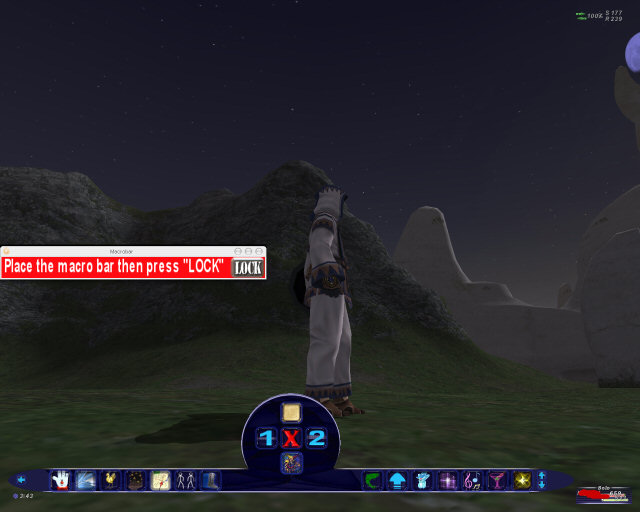
Now place the macro sheet where ever you want it then press the "LOCK" button.

Now you can click on the buttons and they will perforum that macro key presses for you.
If you want to move the macro bar again just click on "MOVE"
There is a slight error with ffxi, it seems at one time or another now holding down ALT on the keyboard will force the mouse to focus where the macros are located "upper left corner of screen".
I tried to fix this by returning the mouse to the previous position before the macros press.
So dont freak out if for a second you see your mouse go flying from the top of the screen to the bottom and visa versa.
You can also click the main GUI macro button again "the one that opened the macro bar" and it will close the macro bar at any time, even when locked into position.
OK center button on the center of the GUI, this exits the program "duh"
Bottom button on center of GUI, this is a cool one.
This will minimize the program and launch ACTools.
Im sure that will appeal to those of you who are using the Iocaine Fishing Bot.
-btw as mentioned before the window name is "FFXiAPP-Windower Enabled" as most of you guys are used to.
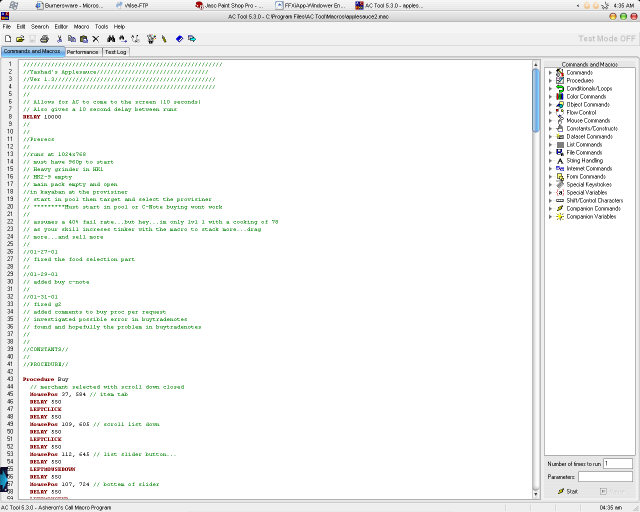
Next up on our list we have the 7 buttons on the right "less the 2 arrows" which I will cover all at once.
These are all the old 7in1 bots which im sure most of you are familiar with.
The setting for each bot are covered in the proper help sections and help for them will also be offered there.
Like some of the previous buttons these are what I call "Launch/Kill" buttons.
This means they will both launch and kill the application by pressing them.
So if the bot goes crazy then just press the proper button again to kill the bot, you can then re-launch the bot from the gui which will stay running.
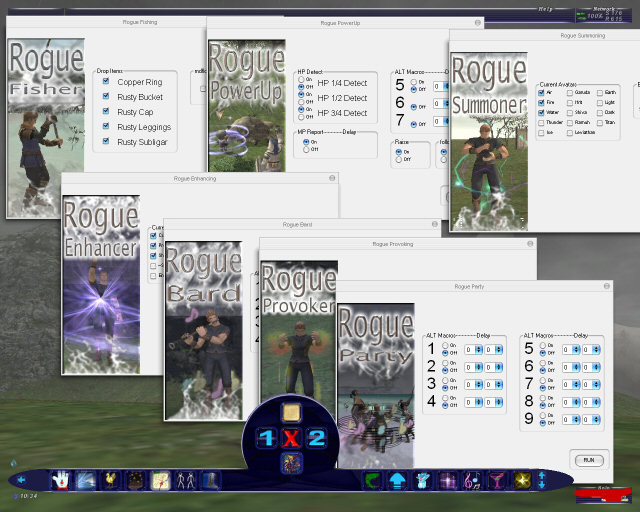
The final 2 little arrow button on the far right do not work.
They will be used in a future revision to scroll from the old 7 bots to the new 7 bots so you can choose to use the new bots because they will be far more acurate, advanced, and programable, or the older bots when SE does big updates and for those of you who love the 100% undetectable bots.
NOW last but not least.
Read Into the FFWindower post in this section.
Located here
https://forum.ffxiscripting.com/viewtopi ... 1646#21646
I didnt want to carry on this already really long thread any more so I just started a new post for those of you who want to play with the windower settings.
NOTE: Changing any Lighting or Color Settings Maybe render the Rogue Bots USELESS
