Its no secret, I just like the ffwindower better.
All the new stuff uses the ffwindwer and its true I dont think some of the plugins you like to use with azirils windower will work but this still have alot of features.
Ill walk you through some of them.
First when startup the game the game is launched in fullscreen and even if you mess with the settings I think when you re-launch it will go fullscreen again because my program edits the .ini file on launch.
So heres how you get to the menu, press the left windows key.
Now where not in fullscreen any more and you can see the options menu
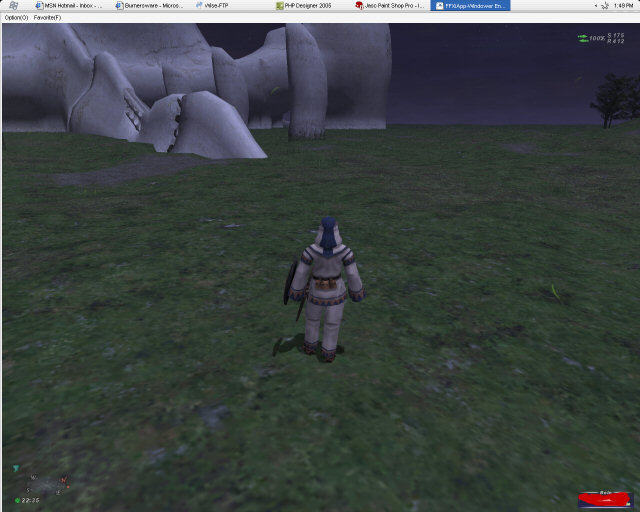
If you click the options menu then you will see this
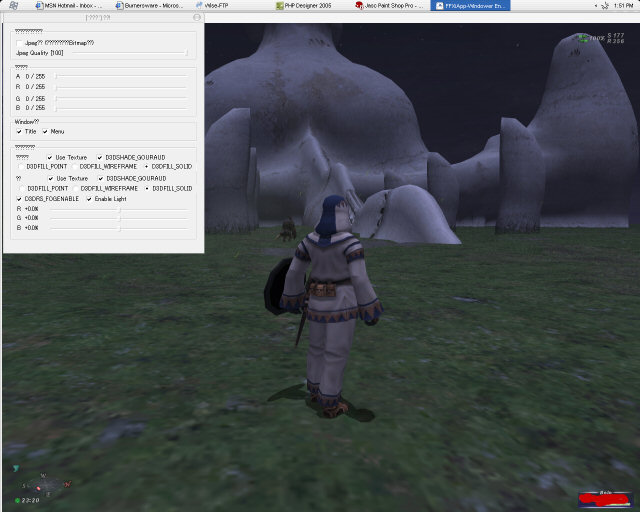
The first is jpeg quality, you can set the jpg quality of the screenshots you take with the ffwindower. Im pretty sure the macro is print screen but I think you may have to be in windowed mode for it to work.
Not sure, anyway.
Next up is A,R,G,B sliders.
With these you can adjust the brightness and color of the screen.
First adjust the RGB, for just brightness and to not have 1 color overpowering the other you increase each one the same amount.
Dont worry if nuthing happens.
NOW increase the "A" slider and you will see the brightness increase
NOTE: Changing any Lighting or Color Settings Maybe render the Rogue Bots USELESS
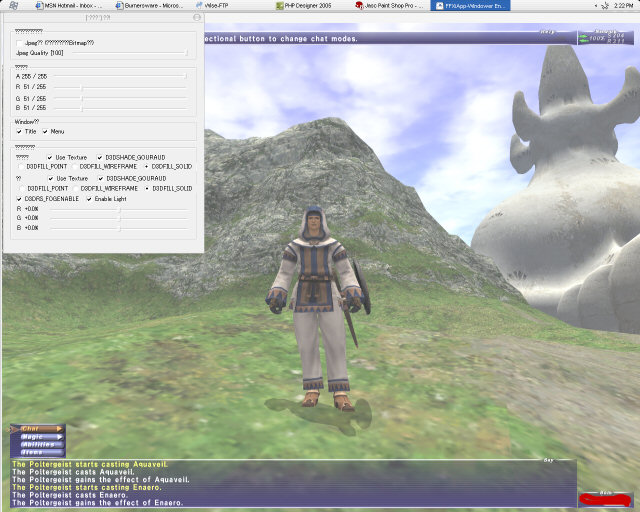
Next is 2 checkboxes "Title" and "Menu"
To return the Windower to FULLSCREEN and to make the ffxiscripting bots WORK you WILL NEED THESE UNCHECKED !!!!!!.
So Yes You will need to be in FULLSCREEN while actually using the bots.
OK Now were onto the cool stuff.
Uncheck the "Use Texture" Box to remove textures from PC's and NPC's
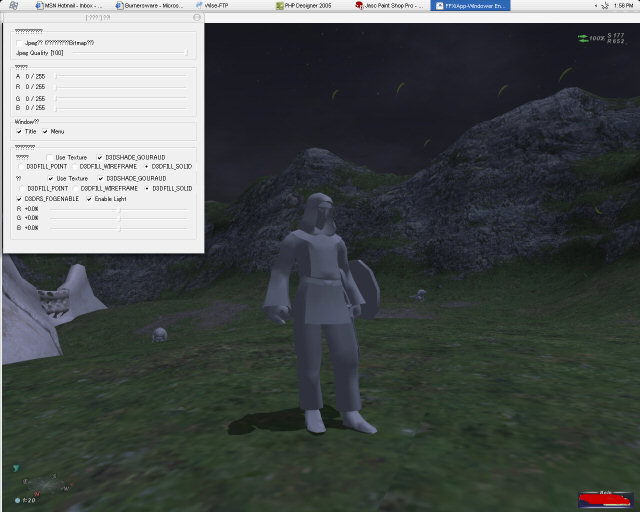
Uncheck the "D3Dshade" Box and this will remove the Direct 3d shading from PC's and NPC's
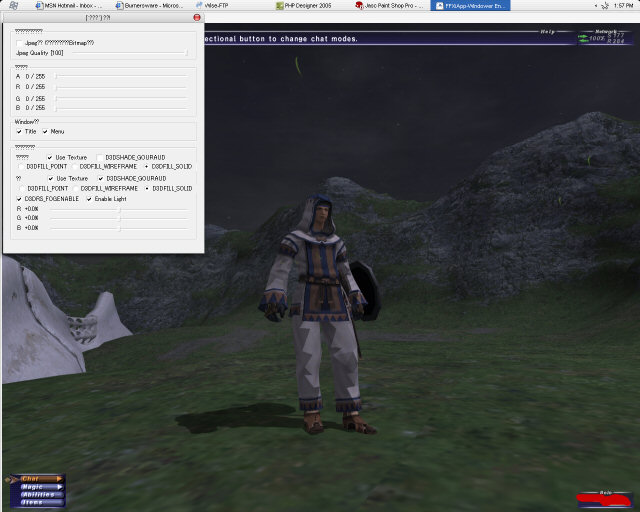
Select "D3DFILL_POINT" And this will only show the D3D fill points on PC's and NPC's
Note the mobs in the background
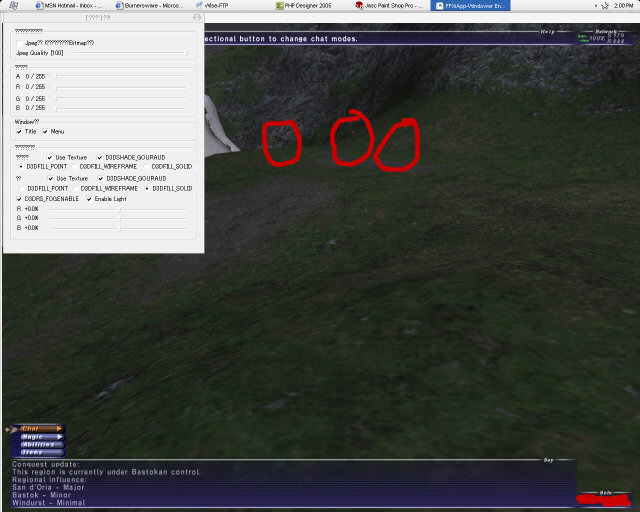
Use the "D3DFILL_WIREFRAME for a cool wire frame look on all PC's and NPC's
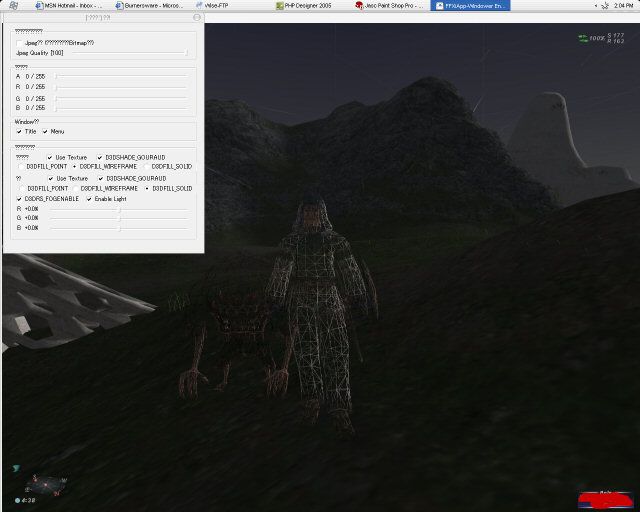
Ok and last on those is the "D3DFILL_SOLID" which will return the Direct3d Fill mode to normal.
Next up we have the same thing but for buildings, landscapes and stuff like that.
Check it out
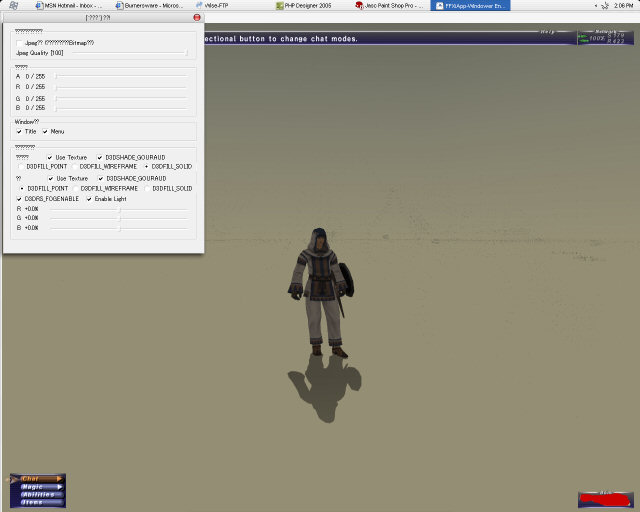
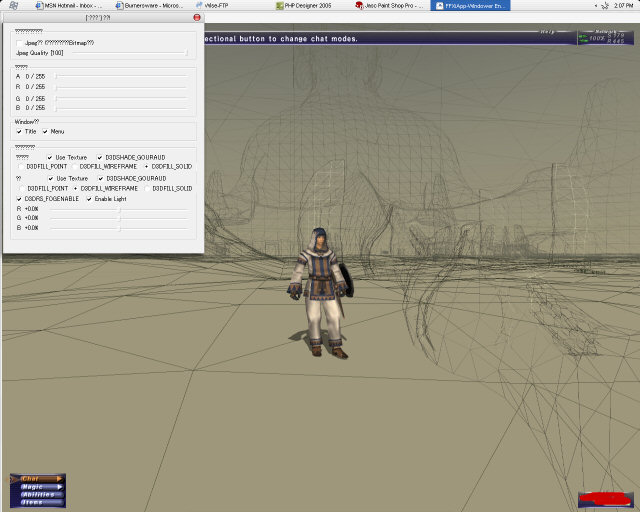
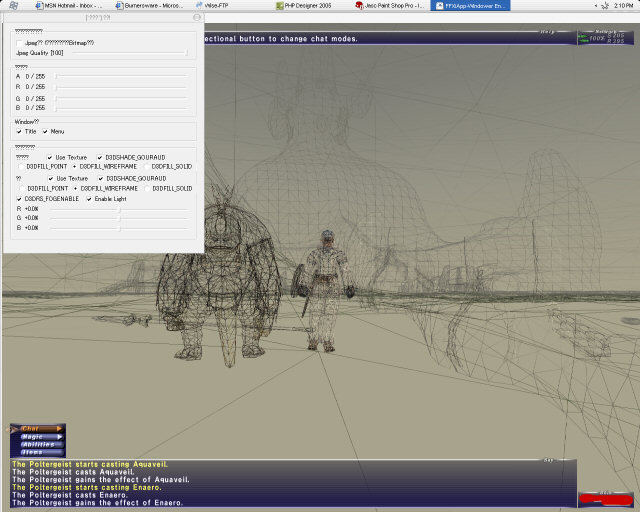
Now "D3DRS_FOGENABLE" will enable and disable the fog.
Example
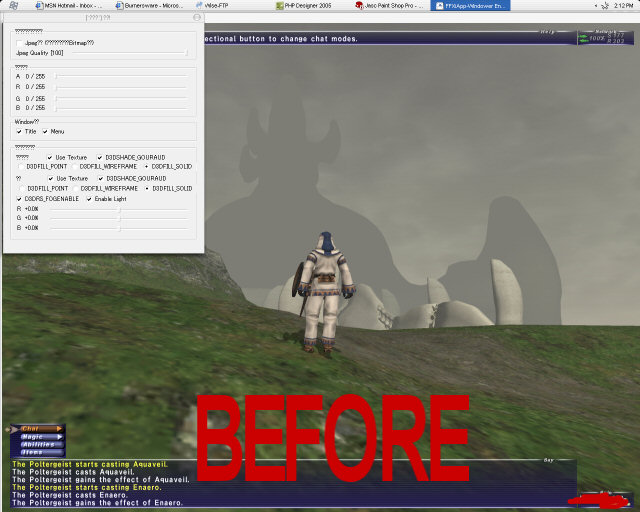
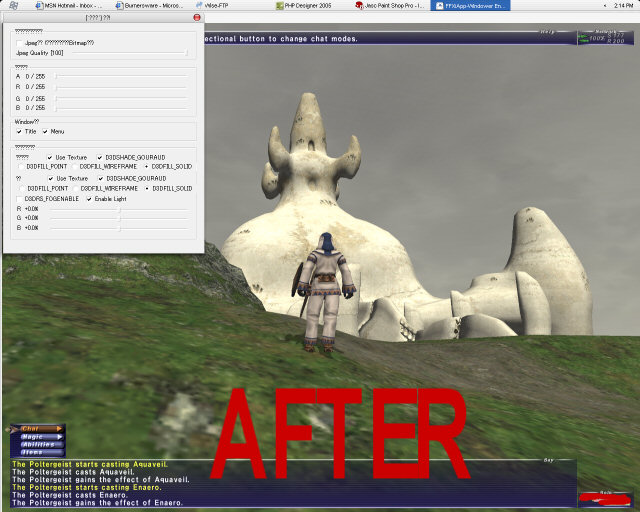
After that its "Enable LIGHT" and that will change the lighting on your char.
Now we have 3 sliders for RGB "red green blue"
If you turn up all 3 sliders the same amount it will brighten up PC's and NPC's and visa versa.
You can also play with them and drop colors completely.
NOTE: Changing any Lighting or Color Settings Maybe render the Rogue Bots USELESS
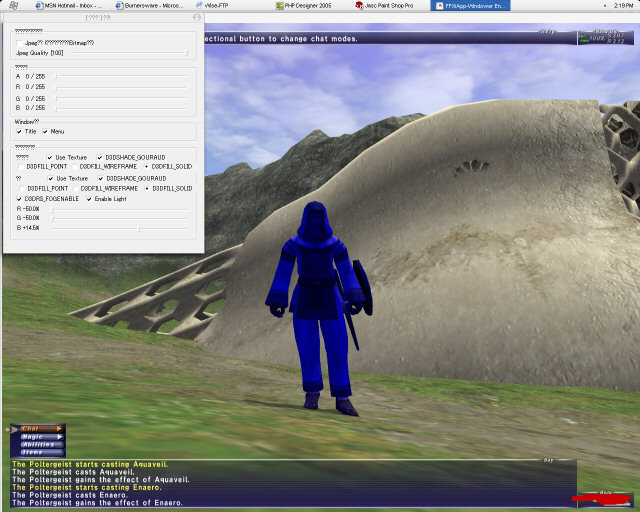
If you restart the windower your settings will be erased. In the full release I will fix it so its doesnt erase any rgb type settings.
And I think thats about it.
